 Hide Members ( Modeling > press m h )
Hide Members ( Modeling > press m h )
Tool summary :
Also see :
|
- Modeling (where Hide Members is a tool)
- Shortcut menu (when members are selected, " Hide Members " is an option on)
- Show Members (shows members that have been hidden)
- Hide Unselected Members (an alternative to Hide Members )
- Model Tree (lists hidden members under a category named " Hidden Members ")
page 1 | contents | model > member > | model -- member | member tools
 Step-by-step instructions to hide members using the context menu :
Step-by-step instructions to hide members using the context menu :
These instructions show you how to hide members using the context menu . Be aware that there are alternative ways, other than the context menu, to invoke Hide Members . The other methods of invocation can be done without preselecting members and are independent of the selection filter.
Before using this tool:
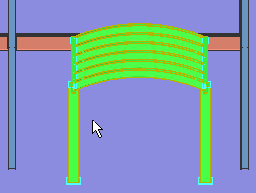
|
1 . to select one or more members area box or draw an Select+ or Select , |
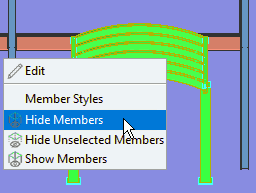
|
2 . Right-click and choose " Hide Members " on the context menu . |

|
3 . The members that you selected in step 1 are hidden. Tip: To get the hidden members back, right-click and choose " Show Members ." |
Note 1: The members that you hide using the above steps remain hidden for the duration of your current Modeling session, or until you show them again using " Show Members ."
Note 2: If you Open ( Ctrl + o ) a different view, the members you hid in your current view will also be hidden in the view you open.
Note 3: The Model Tree shows hidden members that are in your current view under a category named " Hidden Members ." That hidden member list is updated -- as is the Model Tree 's list of shown members -- when you switch views.
page 1 | contents | model > member > | model -- member | member tools | top